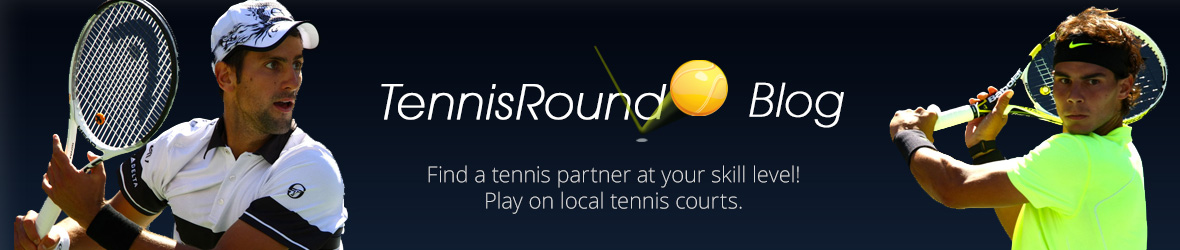If you want to update your SMS preferences, here’s how.
If you have included your mobile phone in your Tennis Round profile, then you’re probably getting our SMS alerts when you have new invites or messages. But if for any reason you’d like to stop receiving SMS from us, you can change your Notification Settings. Just follow the instructions below and voila!
Notification Settings. How to update your SMS preference.
First, log into Tennis Round or click here to login directly. Then on the upper-right hand corner of your profile, click the Hi, [fname] dropdown and select Notification Settings.
You will be taken to Mobile Notifications / Text Messages (SMS) page, where you can update your SMS preferences:
Uncheck the box that corresponds to your preference and click Save. The top checkbox is for getting invites and messages as SMS from other players and the bottom checkbox is for our Premium Service called automatic Player Matching, in which we look for matching partners for you. If you uncheck these, you’ll still get invites and messages as Emails, but you won’t get SMS any more.
| A few reminders: 1) Please use your main email, so you get invites and messages promptly. If you’re late with your response, you may miss your match invite. If you want to change it, you can update it in your profile 2) Report your match results, earn point and move up in the Tennis Round official rankings. If you haven’t reported your scores yet, you can do this on the Games page, or just click on the green Report Scores button on your opponent’s profile page. Click here >> to report your scores. 3) If we don’t have your mobile phone, please add it to your Profile so you can start receiving text (SMS) alerts when you get a new invite or a message. |